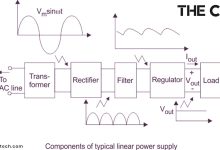What Is a Hard Disk Drive (HDD)? A Comprehensive Exploration
A Hard Disk Drive (HDD) is a fundamental component of modern computer systems, serving as a primary storage device for data. It provides a reliable and cost-effective solution for storing and retrieving vast amounts of information.
Understanding the basic principles and functionality of an HDD is essential for anyone seeking to comprehend the inner workings of computer storage.
In this article, we will explore the concept of a Hard Disk Drive (HDD) in a clear and accessible manner.
We will define what an HDD is, discuss its importance in data storage, and delve into its key components and how they work together.
By the end, you will have a solid foundation of knowledge about HDDs, enabling you to better understand their role in the world of computing.
Whether you are a technology enthusiast, a student studying computer science, or an individual seeking to expand your knowledge of computer hardware, this exploration of Hard Disk Drives (HDDs) will provide valuable insights into this integral piece of technology.
So, let’s embark on this journey to unravel the mysteries of Hard Disk Drives and gain a deeper understanding of their significance in the digital age.
What Is a Hard Disk Drive (HDD)? A Brief Guide!
The Hard Disk Drive, commonly known as HDD, is a storage device that uses magnetism to store and retrieve digital information. It consists of spinning platters coated with a magnetic material, read/write heads that glide gracefully across these platters, an actuator arm that positions the heads with precision, a spindle motor that sets the platters into motion, and a controller board that orchestrates the entire operation.
The importance of HDDs in data storage cannot be overstated.
With their ability to offer vast storage capacities ranging from gigabytes to terabytes, HDDs have been instrumental in meeting the ever-growing demand for storing massive amounts of data.
Whether it is the operating system and software on your personal computer or the vast databases and archival records in enterprise environments, HDDs have played a pivotal role in accommodating our data storage needs.
Moreover, HDDs provide a cost-effective storage solution.
Compared to alternative technologies like solid-state drives (SSDs), HDDs offer a lower cost per unit of storage, making them an attractive choice for those seeking economical storage options without compromising on capacity.
As we embark on this comprehensive exploration of the Hard Disk Drive (HDD), we will unravel the intricacies of its inner workings, understand its advantages and limitations, and gain insights into its evolution and future prospects.
Join us as we unveil the fascinating world of the Hard Disk Drive and discover its enduring role in the realm of data storage.
Components of a Hard Disk Drive
A Hard Disk Drive (HDD) comprises several essential components that work together to facilitate the storage and retrieval of digital information. Understanding these components is key to comprehending the intricate functioning of an HDD.
A. Spinning Platters:
At the core of an HDD are spinning platters, also known as disks or media. These platters are made of a rigid material, typically aluminum or glass, coated with a thin layer of magnetic material. The platters are stacked on a spindle and rotate at a high speed, usually measured in revolutions per minute (RPM).
B. Read/Write Heads:
Hovering just above the surface of the spinning platters are read/write heads. These heads are responsible for both reading data from and writing data to the magnetic surface of the platters. They function by generating and detecting magnetic fields, allowing the conversion between digital information and magnetic patterns on the platters.
C. Actuator Arm:
The read/write heads are attached to an actuator arm, which is capable of moving the heads across the surface of the platters. The actuator arm positions the heads precisely at the desired location for accessing or modifying data. The movement of the actuator arm is controlled by a voice coil motor or a similar mechanism.
D. Spindle Motor:
To maintain the rotational motion of the platters, an HDD incorporates a spindle motor. This motor spins the platters at a constant speed, typically ranging from 5,400 to 15,000 RPM, ensuring the timely retrieval and storage of data. The spindle motor is a critical component for the overall performance of the HDD.
E. Controller Board:
Coordinating the operation of all the components within the HDD is the controller board, also referred to as the disk controller or the hard drive controller. This electronic circuit board manages the communication between the HDD and the host system, regulates the movement of the actuator arm, controls the read/write operations, and performs error correction and data management tasks.
These components collectively enable the intricate dance of data storage and retrieval within a Hard Disk Drive. The spinning platters, read/write heads, actuator arm, spindle motor, and controller board work in harmony to ensure the efficient and reliable functioning of the HDD. In the following sections, we will explore how these components interact to facilitate the storage and retrieval of digital information within an HDD.
How a Hard Disk Drive Works?
Understanding the inner workings of a Hard Disk Drive (HDD) involves exploring the intricate process by which data is stored and retrieved within the drive. Let’s delve into the steps involved in the operation of an HDD.
Overview of the data storage process:
-
Data Encoding: Before storing data, it undergoes encoding processes such as error correction coding and modulation to ensure accuracy and reliable retrieval.
-
Writing Data: When data is to be stored, the controller board directs the read/write heads to the appropriate location on the spinning platters. The heads generate magnetic fields that encode the data onto the magnetic surface of the platters. These magnetic patterns represent the binary information in the form of ones and zeros.
-
Reading Data: When data needs to be accessed, the read/write heads are positioned over the specific area of the platters where the data is stored. The heads detect the magnetic patterns on the platters and convert them into electrical signals, which are then processed by the controller board.
Role of the spinning platters and read/write heads:
-
Spinning Platters: The spinning platters rotate at high speeds. As they rotate, the read/write heads move above the platter surfaces, maintaining a minute distance called the flying height. This hovering position allows the heads to read or write data without physical contact with the platters.
-
Read/Write Heads: The read/write heads function based on the principles of electromagnetism. To read data, the heads sense the magnetic fields on the platters, converting them into electrical signals. These signals are then amplified and processed to retrieve the stored data. When writing data, the heads generate magnetic fields to encode the desired information onto the platters.
Explanation of the actuator arm and spindle motor:
-
Actuator Arm: The actuator arm, controlled by the controller board, positions the read/write heads with precision over the desired location on the platters. This movement allows the heads to access specific data tracks or sectors on the platter surfaces.
-
Spindle Motor: The spindle motor drives the rotation of the platters at a constant speed. The speed is carefully regulated to ensure reliable data retrieval and writing operations. The consistent rotation of the platters enables the read/write heads to access the desired data quickly.
By comprehending the interactions between the spinning platters, read/write heads, actuator arm, spindle motor, and controller board, we gain insight into the intricate workings of a Hard Disk Drive. The delicate dance of magnetic fields, precise positioning, and rapid data transfer enables the HDD to store and retrieve vast amounts of digital information reliably.
Advantages and Disadvantages of Hard Disk Drives
Advantages:
-
High Storage Capacity: Hard Disk Drives (HDDs) offer substantial storage capacities, ranging from gigabytes to terabytes. This makes them well-suited for storing large amounts of data, including operating systems, applications, multimedia files, and databases.
-
Cost-Effectiveness: HDDs are generally more cost-effective than alternative storage technologies like solid-state drives (SSDs). They provide a lower cost per unit of storage, making them an economical choice, particularly for bulk storage needs.
-
Wide Availability: HDDs are widely available in the market and compatible with various computer systems. They are a commonly used and readily accessible storage solution, making them a convenient choice for individuals and businesses alike.
Disadvantages:
-
Mechanical Nature and Potential Failure: HDDs consist of moving parts, such as spinning platters and read/write heads. This mechanical nature makes them susceptible to potential failure, such as head crashes or motor malfunctions. Regular backups and preventive maintenance are crucial to mitigate the risk of data loss.
-
Slower Access Times: Compared to solid-state drives (SSDs), HDDs generally have slower access times. The time it takes to locate and retrieve data from different areas of the platters can lead to slightly slower read and write speeds. However, advancements in technology and cache mechanisms have mitigated this issue to some extent.
It is important to consider these advantages and disadvantages when evaluating the suitability of HDDs for specific storage requirements. While HDDs offer high storage capacity, cost-effectiveness, and widespread availability, they also come with the potential for mechanical failures and relatively slower access times compared to SSDs. The decision to use HDDs or explore alternative storage options depends on the specific needs, budget, and performance expectations of the intended use case.
Evolution of Hard Disk Drives
The evolution of Hard Disk Drives (HDDs) has been marked by remarkable advancements in technology, leading to increased storage capacities, improved performance, and enhanced reliability. Let’s explore the key milestones and developments in the history of HDDs.
A. Historical Development of HDD Technology:
-
Early HDDs: The first commercially available HDD, the IBM 350 RAMAC, was introduced in 1956. It featured magnetic platters coated with iron oxide, offering a storage capacity of 5 megabytes.
-
Miniaturization: In the following decades, HDD technology underwent significant miniaturization. The introduction of smaller form factors, such as 5.25-inch and 3.5-inch drives, made HDDs more compact and suitable for various applications, including personal computers and servers.
-
Increased Storage Capacities: Over time, the storage capacities of HDDs witnessed exponential growth. Through advancements in materials, recording technologies, and manufacturing processes, HDDs now offer terabytes of storage capacity, enabling the storage of vast amounts of data.
B. Technological Advancements and Future Prospects:
-
Perpendicular Magnetic Recording (PMR): PMR technology, introduced in the early 2000s, allowed for higher data densities by aligning the magnetic particles vertically on the platters. This innovation significantly increased the storage capacities of HDDs.
-
Shingled Magnetic Recording (SMR): SMR technology, introduced in recent years, enables even higher data densities by overlapping tracks on the platters, similar to shingles on a roof. SMR has further expanded the storage capacities of HDDs.
-
Helium-Filled HDDs: Helium-filled HDDs have emerged as a technological advancement that reduces air resistance, enabling more platters to be housed within the drive. This results in increased storage capacities and improved power efficiency.
-
Hybrid Solutions: HDDs have been combined with solid-state cache or storage elements in hybrid drives, providing a balance between high storage capacities and faster access times for frequently accessed data.
Looking ahead, future prospects for HDDs include developments such as Heat-Assisted Magnetic Recording (HAMR) and Microwave-Assisted Magnetic Recording (MAMR). These technologies aim to overcome the physical limitations of magnetic recording and achieve even higher storage densities.
The evolution of HDDs has been driven by the quest for increased storage capacities, improved performance, and reliability. These advancements have revolutionized data storage, enabling individuals and organizations to store and access vast amounts of information. As technology continues to advance, HDDs are likely to remain a vital component in the data storage landscape, offering cost-effective and high-capacity storage solutions for a wide range of applications.
Comparison of Hard Disk Drives (HDDs) and Solid-State Drives (SSDs)
The advent of Solid-State Drives (SSDs) has introduced an alternative to traditional Hard Disk Drives (HDDs) in the realm of data storage. Let’s compare the key characteristics of HDDs and SSDs to understand their differences and advantages in various aspects.
A. Performance:
-
Read/Write Speed: SSDs offer significantly faster read and write speeds compared to HDDs. The absence of moving parts allows SSDs to access data almost instantaneously, resulting in quicker data transfer and application loading times.
-
Access Time: SSDs have extremely low access times, enabling near-instantaneous data retrieval. HDDs, on the other hand, have comparatively higher access times due to the physical movement of read/write heads across spinning platters.
B. Durability and Reliability:
-
Resistance to Mechanical Failures: HDDs are more prone to mechanical failures since they contain moving parts. Vibrations, shocks, and head crashes can potentially lead to data loss or drive failure. SSDs, being solid-state devices, are more resistant to such mechanical failures.
-
Data Integrity: SSDs generally provide better data integrity due to their advanced error correction mechanisms. They are less susceptible to data corruption caused by magnetic fields or physical damage.
C. Storage Capacity:
-
High Capacity HDDs: HDDs offer larger storage capacities compared to SSDs. HDDs are available in multi-terabyte options, making them suitable for bulk storage requirements.
-
Limited Capacity SSDs: SSDs, although improving in capacity over time, still generally offer lower storage capacities compared to HDDs. However, SSDs are available in various sizes, including smaller form factors, making them ideal for portable devices and ultrabooks.
D. Cost:
-
Cost per Gigabyte: HDDs have a lower cost per gigabyte compared to SSDs, making them a more cost-effective option for storing large amounts of data. This cost advantage makes HDDs preferable for budget-conscious individuals or organizations with extensive storage needs.
-
Price-to-Performance Ratio: SSDs, despite being more expensive per gigabyte, often provide a better price-to-performance ratio due to their superior speed and responsiveness. For applications that demand high performance and quick data access, SSDs may be worth the additional cost.
It is important to consider these factors when choosing between HDDs and SSDs for specific storage requirements. HDDs excel in terms of cost-effective high-capacity storage, while SSDs offer faster performance, increased durability, and better power efficiency. The choice between HDDs and SSDs depends on the specific needs, budget, and performance priorities of the intended use case.
Common Applications of Hard Disk Drives
Hard Disk Drives (HDDs) have found widespread use in various applications due to their high storage capacities, cost-effectiveness, and compatibility with a wide range of systems. Let’s explore some of the common applications where HDDs are commonly employed.
A. Personal Computers and Laptops:
-
Operating System and Software Storage: HDDs are commonly used to store operating systems, software applications, and files on personal computers and laptops. The large storage capacities of HDDs allow users to store a vast amount of data, including documents, multimedia files, and software installations.
-
Data Backup: HDDs serve as convenient backup solutions for personal computer users. By regularly backing up important files and data to an external HDD, users can protect against data loss caused by hardware failures or accidental deletion.
B. Servers and Data Centers:
-
Data Storage: HDDs are widely used in server environments and data centers to store large volumes of data. They provide high-capacity storage options for hosting websites, managing databases, and storing files for businesses, organizations, and cloud service providers.
-
RAID Configurations: HDDs are often configured in RAID (Redundant Array of Independent Disks) arrays in server setups. RAID configurations provide increased data redundancy, performance, and fault tolerance, ensuring continuous operation and protection against drive failures.
C. Network-Attached Storage (NAS) Systems:
-
Centralized File Storage: HDDs are a key component of Network-Attached Storage (NAS) systems, which provide centralized file storage and sharing across networks. Multiple HDDs are combined to create large storage pools, enabling efficient data access and sharing for home or office environments.
-
Media Streaming: NAS systems equipped with HDDs can serve as media servers, storing and streaming multimedia content to various devices within a network. This allows users to access their media libraries, including movies, music, and photos, from different devices.
D. Video Surveillance Systems:
-
Video Recording: HDDs are extensively used in video surveillance systems for storing recorded video footage. Their high storage capacities and ability to handle continuous write operations make them ideal for capturing and storing surveillance footage for extended periods.
-
Data Retention: HDDs in surveillance systems can retain video recordings for a specific duration, enabling the retrieval of footage when needed for security monitoring, investigations, or legal purposes.
E. Gaming Consoles and Digital Entertainment:
-
Game Installation and Storage: HDDs are commonly utilized in gaming consoles and personal computers for installing and storing video games. The large storage capacities of HDDs accommodate the growing file sizes of modern games.
-
Media Libraries: HDDs are also employed in digital entertainment systems, such as media players or home theater PCs, to store extensive media libraries, including movies, TV shows, and music.
These are just a few examples of the many applications where Hard Disk Drives find utility. The versatility, cost-effectiveness, and extensive storage capacities of HDDs make them a popular choice in various industries and consumer electronics, serving as reliable solutions for data storage and access.
Future Trends and Emerging Technologies in Hard Disk Drives
The landscape of Hard Disk Drives (HDDs) continues to evolve as new technologies and innovations emerge, aiming to enhance storage capacities, performance, and reliability. Let’s explore some of the future trends and emerging technologies in the realm of HDDs.
A. HAMR (Heat-Assisted Magnetic Recording):
-
Increased Storage Densities: HAMR technology utilizes a laser to heat the recording medium temporarily, allowing for higher storage densities. This advancement is expected to enable HDDs to achieve even greater capacities, surpassing the limitations of current magnetic recording methods.
-
Data Center Applications: HAMR has the potential to revolutionize data centers by offering higher storage densities within the same physical footprint. This technology can facilitate the storage of vast amounts of data for cloud service providers and enterprises managing large-scale data centers.
B. MAMR (Microwave-Assisted Magnetic Recording):
-
Enhanced Stability: MAMR technology employs microwave energy to assist in writing data onto the platters, improving the stability and reliability of stored data. This development aims to increase the overall durability and longevity of HDDs.
-
Scalability: MAMR offers scalability in terms of storage capacity, allowing for higher densities without compromising on performance. This technology may enable future HDDs to continue pushing the boundaries of storage capacity while maintaining optimal performance levels.
C. Hybrid Storage Solutions:
-
HDD-SSD Hybrid Drives: Hybrid storage solutions combine the strengths of HDDs and Solid-State Drives (SSDs). By integrating a smaller SSD cache with a larger HDD, these hybrid drives offer a balance between high-capacity storage and faster access times for frequently accessed data.
-
Adaptive Caching Mechanisms: Hybrid drives employ adaptive caching mechanisms to automatically determine which data should be stored on the faster SSD portion and which data can reside on the HDD. This dynamic caching improves overall system performance and responsiveness.
D. Energy Efficiency and Power Management:
-
Advanced Power Management: Future HDDs are expected to incorporate advanced power management techniques to optimize energy consumption. These mechanisms can include reducing power consumption during idle periods or implementing low-power modes without sacrificing performance.
-
Green Storage Initiatives: HDD manufacturers are actively pursuing eco-friendly initiatives to reduce power consumption and minimize environmental impact. This includes designing more energy-efficient drives and promoting recycling programs for end-of-life HDDs.
As technology continues to advance, these trends and emerging technologies in HDDs hold the promise of increased storage capacities, improved performance, enhanced reliability, and energy efficiency. While the popularity of Solid-State Drives (SSDs) continues to grow, HDDs are expected to remain relevant in many applications that demand high-capacity storage solutions. The ongoing research and development efforts in the HDD industry pave the way for exciting advancements and future possibilities in the realm of data storage.
Troubleshooting Common Issues with Hard Disk Drives
While Hard Disk Drives (HDDs) are generally reliable storage devices, occasional issues may arise that require troubleshooting. Let’s explore some common problems encountered with HDDs and their possible solutions.
A. Failure to Detect or Recognize the HDD:
-
Check Connections: Ensure that the HDD is properly connected to the computer or storage system. Verify that the power and data cables are securely attached to the HDD and the corresponding ports on the motherboard or interface card.
-
BIOS Settings: Access the computer’s BIOS settings and ensure that the HDD is enabled and correctly identified in the system configuration. If necessary, manually specify the HDD parameters or reset the BIOS to default settings.
-
Cable or Port Issues: Replace the data cable or try connecting the HDD to a different SATA or IDE port on the motherboard. Faulty cables or malfunctioning ports can prevent proper detection of the HDD.
B. Slow Performance or Data Access Issues:
-
Disk Cleanup: Perform a disk cleanup to remove unnecessary files, temporary data, and system junk. This can free up storage space and improve overall HDD performance.
-
Malware Scan: Run a thorough antivirus or anti-malware scan to detect and remove any malicious software that may be affecting HDD performance or data access.
-
Fragmentation: If the HDD is heavily fragmented, perform a disk defragmentation to optimize file placement and improve read/write speeds.
C. Clicking, Grinding, or Unusual Noises:
-
Backup Data Immediately: Clicking or grinding noises may indicate mechanical issues with the HDD. Backup your data immediately if you hear any unusual sounds, as they can be a sign of impending drive failure.
-
Seek Professional Assistance: If the HDD is making abnormal noises, it is recommended to seek professional help from data recovery services or HDD repair specialists. They can diagnose the issue and provide appropriate solutions.
D. File System Errors or Corruption:
-
Check Disk Errors: Use the built-in disk checking utility in the operating system to scan and repair file system errors on the HDD. This can help resolve issues related to file corruption or improper shutdowns.
-
Data Recovery Software: If data loss occurs due to file system errors or corruption, specialized data recovery software may be used to retrieve lost files from the affected HDD.
E. Overheating or Excessive Heat:
-
Improve Ventilation: Ensure that the computer or storage system has proper airflow and ventilation. Clean any dust or debris from the cooling fans or heat sinks to prevent overheating.
-
Temperature Monitoring: Monitor the HDD temperature using software utilities or monitoring tools. If the HDD consistently reaches high temperatures, consider adding additional cooling measures or replacing the HDD if necessary.
It is important to note that in case of severe HDD issues or critical data loss, professional assistance from experienced technicians or data recovery services should be sought. They have the expertise and tools required to diagnose and address complex HDD problems. Regular backups of important data are also crucial to mitigate potential data loss risks.
My Findings & Experience – Loyal Guidance!
Ideal Laptop Storage: For Students, Kids, or Home Use
Students’ usual need is browsing, typing some documents, or downloading movies. If you’re buying strictly for that purpose, 256GBs will be your best bet.
The fun part is most budget-friendly laptops, which are ideal for students, come in this storage range.
And if you’re buying for kids or household use, 256GB is more than enough.
Ideal Laptop Storage: For Gamer and Streamers
Gamer and streamers specifically do some had core tasks with their laptops, and test its limits. So, it’s obvious you’d need more than enough laptop storage. I can’t tell you a specific limit because it all depends upon you; what games you play, how many you’ll install, and more. Here’s a general guess that should give you a rough idea:
You’ll at least need 1TB of storage to install your games and stream smoothly. But mostly, gamers and streamers use PCs.
Ideal Laptop Storage: For Office Work or Professional Use
There’s ton of stuff you can do on your laptop, when it comes to using it for professional purposes.
For example, you could be a graphic designer, a writer, a programmer, an engineer, an architect, a streamer, a project manager, a blogger – you name it. And depending upon your profession, your storage needs vary.
To calculate how much storage you need for professional work, think about all the apps and programs you’ll be using. Even after installing all the software, the storage still should exceed, to prevent your laptop from getting stuck.
For instance, the needs for a graphic designer or a video editor are much higher. Not only in terms of storage, but also in terms of RAM, processor, operating systems, and more. Everything is high-end and costly.
But for a writer, an entry level or mid-range laptop can do fine.
So, for regular office work or handling and managing projects, anything between 512GB and 1TB is sufficient. For high end professional work – such as programming, designing, or editing try getting 1TB and above to make sure you never run out of space.
How Much Storage Do I Need on My Laptop?
When it comes to laptops, one of the most important considerations is storage. How much space do you need on your laptop? What types of files will you be storing? And how often will you need to access them?
Here are a few things to keep in mind when determining how much storage you need on your laptop:
1. File type: The type of files you store on your laptop will play a big role in how much storage you need. For example, if you plan on storing mostly music and video files, you’ll need more space than someone who just stores text documents and images.
2. File size: In addition to file type, the size of the files you store will also impact how much storage you need. Large video files, for instance, will take up more space than smaller text documents.
3. File frequency: How often you access the files you store on your laptop will also play a role in storage requirements. If you only occasionally need to access certain files, you can get away with storing them on an external hard drive or in the cloud. However, if you frequently access files, it’s best to keep them stored locally on your laptop.
4. Operating system: The operating system you use on your laptop will also impact storage requirements. For example, Windows 10 requires about 20GB of storage, while macOS Sierra only requires about 10GB.
5. Laptop usage: Finally, consider how you plan on using your laptop. If you plan on using it for resource-intensive tasks like video editing or gaming, you’ll need more storage than someone who just plans on using it for light tasks like browsing the web and checking email.
There’s no straightforward answer. How much storage you need on your laptop depends upon you. Below in the post, I’ll help you figure out what will be ideal laptop storage – whether you’re buying for gaming, browsing, professional work, or for kids. Let’s get into it.
Which storage type is best for laptop?
The most common storage types for laptops are hard disk drives (HDDs), solid state drives (SSDs) and hybrid drives (HHDs). So, which is the best storage type for laptops?
- HDDs are the most affordable storage option and have been around for many years. They offer a good balance of price and capacity, but they are not as fast as SSDs.
- SSDs are the newest storage technology and offer much faster performance than HDDs. However, they are more expensive per gigabyte of storage.
- HHDs are a hybrid of HDD and SSD technology, offering the best of both worlds. They are more expensive than HDDs, but not as expensive as SSDs.
So, which storage type is best for laptops? It really depends on your needs and budget. If you need a lot of storage space and are on a tight budget, then an HDD is a good option. If you need the fastest possible performance and can afford to spend more money, then an SSD is the best choice. If you need a balance of price and performance, then a hybrid drive is a good option.
Which is better in laptop HDD or SSD?
The debate between HDD and SSD is one that has been around for many years, and there is no clear consensus on which is better. Each type of storage has its own advantages and disadvantages, so the best option for you will depend on your specific needs and preferences. Here’s a closer look at the pros and cons of each type of storage to help you make the best decision for your needs.
Hard disk drives (HDDs) are the traditional type of storage for laptops and other computers. HDDs store data on spinning disks, which makes them slower than SSDs but also more affordable. One advantage of HDDs is that they can store large amounts of data, so they’re a good option if you have a lot of files that you need to keep on your computer.
Solid state drives (SSDs) are the newer type of storage for laptops and other computers. SSDs store data on flash memory chips, which makes them faster than HDDs but also more expensive. One advantage of SSDs is that they’re more durable than HDDs, so they’re a good option if you’re looking for a storage option that will last longer.
So, which is better in laptop HDD or SSD? It really depends on your specific needs and preferences. If you need a lot of storage space and don’t mind slower performance, then an HDD might be the best option for you. If you need faster performance and are willing to pay more, then an SSD might be the better choice. Ultimately, the best option is the one that meets your needs and preferences in the most ideal way.
How to know hard disk size of laptop?
When shopping for a new laptop, it’s important to know the size of the hard disk. The hard disk is where all of your files and programs are stored, so you’ll want to make sure it’s large enough to accommodate your needs.
There are a few different ways to know how to check laptop storage capacity:
- One way is to open the “My Computer” window and look at the information under the “Hard Disk Drives” section. This will show you how much space is being used and how much is available.
- Another way to check your hard drive space is to use the Windows “Disk Cleanup” tool. This tool can be found by going to Start > All Programs > Accessories > System Tools. Once you open the tool, it will scan your computer for files that can be safely deleted. This can free up a lot of space on your hard drive.
If you’re still running low on hard drive space, you may need to upgrade to a larger size. You can do this by buying a new hard drive or by using an external hard drive. External hard drives are a great option because they’re easy to use and they don’t take up any extra space on your computer.
Frequently Asked Questions (FAQs)
What is hard disk in computer?
A hard disk in a computer, also known as a Hard Disk Drive (HDD), is a primary storage device that uses spinning disks and magnetic technology to store and retrieve digital data. It provides long-term storage for files and is an essential component in computers, laptops, and servers.
What is hard disk drive function?
The function of a hard disk drive (HDD) is to store and retrieve digital data in computers and other electronic devices.
Is 256GB enough for a laptop?
It’s a good question, and one that doesn’t have a simple answer. Well, it depends. If you’re a heavy user of digital media – photos, music, movies, etc. – then 256GB might not be enough. For more casual users, though, 256GB should be plenty of space.
What is better 256GB SSD or 1TB?
The answer to this question depends on your needs and preferences. If you need a lot of storage space, then 1TB is the better option. However, if you don’t need as much storage space and prefer speed and portability, then 256GB SSD is the better option.
Which is better 512GB or 1TB?
The short answer is that it depends on your needs. If you have a lot of data to store, then 1TB is probably the better option. However, if you only need to store a few hundred gigabytes of data, then 512GB should be plenty.
Do I need 1TB storage?
The simple answer is that it depends on what you plan to use your storage for. A terabyte of storage is a lot of space, and it can be helpful to have that much space available if you plan on storing a lot of data. However, if you don’t need to store that much data, then you may not need 1TB of storage.
Conclusion
A Hard Disk Drive (HDD) is a fundamental component of modern computer systems, providing reliable and affordable storage for data. Throughout this comprehensive exploration, we have covered various aspects of HDDs, including their definition, importance in data storage, components, working mechanism, capacity considerations, performance factors, maintenance practices, troubleshooting common issues, upgrading or replacing, and proper disposal methods.
Understanding the components of an HDD, such as platters, read/write heads, actuator arm, and spindle motor, helps us grasp how these intricate parts work together to store and retrieve data magnetically. We have also delved into the factors affecting HDD performance, such as rotational speed, seek time, and cache size, as well as the impact of fragmentation and file systems on overall efficiency.
To ensure optimal performance and longevity, regular maintenance practices like keeping the HDD cool, preventive cleaning, power management, regular checkups, firmware updates, and careful handling are crucial. Troubleshooting common issues, such as failure to detect the HDD, slow performance, unusual noises, or file system errors, can help resolve problems and restore normal functioning.
In some cases, upgrading or replacing an HDD becomes necessary to meet growing storage needs or address performance limitations. By assessing storage requirements, backing up data, selecting the right HDD based on capacity, form factor, and performance factors, performing the installation and migration process diligently, and verifying functionality, one can successfully upgrade or replace an HDD while safeguarding data.
By following the knowledge and best practices shared in this comprehensive exploration of Hard Disk Drives (HDDs), individuals and organizations can make informed decisions, maintain optimal performance, address common issues, upgrade when necessary, and responsibly manage the lifecycle of HDDs.