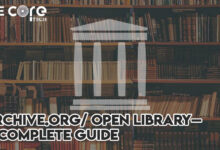PDF Drive Website – Everything You Want to Know
It’s a Z-library competitor website, which is quite popular as well. Reportedly, PDF Drive offers you around 78 million free eBooks, which are 7x more than Z-library.
All the books come in PDF, so you don’t need to worry about converting them — but if you want to convert from PDF to other formats, you can do it easily on the website.
It does not limit you to a certain number of downloads per day, but it does have a premium membership plan. With its premium plan, you can unlock features like unlimited cloud storage to store your books – and read them anywhere, any time.
To make things easier, you can download its App as well — not from Apple Store or Play Store. Instead, you’ll need to download its APK version from its official website.
What is the need for PDF Drive?
Nowadays, everyone wants to read books online rather than buy the hard copy books from the bookstore as they are very much costly. People turn to use their browsers to search if there is any digital version of that book that they want to read. Some times they find the book and sometimes not.
Sometimes, they find the wrong book and are misdirected. Even sometimes, this happens that the book format is changed and is not easy to read.
At times, you find a book but it has a limited readable portion. We nowadays need a platform that gives us our desired results without consuming much time. So that, we can enjoy reading books without any interruption or may not get any duplicate content.
To solve all these problems, there is a superb website, the PDF Drive, that is an alternative to Z-library and here we download as many books as we want without any limit and no need to unlock premium features by paying some cost.
PDF Drive—An Online PDF Search Engine
By using a PDF drive, you can easily download, search and preview PDFs. On the PDF Drive website, there are over 75 million magazines, eBooks, articles, magazines, and content that is easily discoverable on PDF Drive.
On PDF Drive, there is a list of categories, Health and Fitness, Art, Environment, Business and Career, Lifestyle, and Biography. Once you chose your desired category, you can enter the book name you want to read and can easily find the stuff you want.
If you don’t have any particular book or content to search for and you are just browsing around, then you have the good choice to Go to Editor’s Pick column or Go to the Most Popular tab will surely help in finding something exciting for you.
How to Use PDF Drive?
It is very easy to use PDf drive. You can either select your desired category by scrolling down or also do a manual search for the book or article you want. When you come across the article or title that is interested in, simply click on it and you will three options that are as follows;
- Preview: You can easily preview the book by clicking on the pop-up and then clicking on its interface. When you are in preview mode, you can visit the site where there is an Original PDF published by just clicking on Go to remote file button.
- Download the file if you want to save that to your device. Once downloaded, you can view that PDF easily in the PDF reader of your own choice.
- Options to change the format: You can change the PDF file format by clicking on expand your additional options and then converting the PDF either to MOBI, EPUB, etc. You can also share it via email, report the file or even send it to Kindle.
PDFDrive.com is Free!
PDFDrive.com is a free website where you can easily search and read PDF files. But PDF Drive has two accounts depending on the use and engagement.
Free Account
In the PDF Drive free account, you have some additional options as with each title you can also see its few details and there are more options so that you can easily scan and search your desired content.
Save to My Drive
You can click on the Save to my Drive button and easily save the content in the My Drive list.
Statistics
It tells about the stats of any PDF that the number of pages in the PDF, the length of the PDF file, the time it is downloaded, etc.
Preview
You can easily preview the book and visit the site where it is originally published.
Download the PDF
You can easily download the pdf by clicking on the Quick download button.
Like
If you like any PDF it is added to your MY Likes list and hence a quick bookmark is saved in this way.
Search
You can use a magnifying glass icon and search bar to choose the book you want.
In free accounts, there is My Drive Storage Space is 100 MB that you can use to save PDFs and you can also upload our PDF to the PDF Drive.
Premium Account
If you sign in for a premium account, then along with the free account features you get some extra feature that is pretty cool. These features are;
- Exclusive Experience
- Unlimited Cloud Storage
- Quick Download and Preview
- Maximum Download Speed
If you want to sign in for a premium account you are given a 7-day free trial.
For Android users, the PDF Drive app is available on the App Store. They can go and install it and can enjoy every feature for free. They are lucky on the way.
How to Download PDF books for Free?
If you want to download your favorite book for free, then just click on the download button and download it instantly. It will be saved on Your computer and you can then read it whenever you want, without any interruption.
How can I open and view PDFs?
To open and view any PDF, you can simply use any modern browser. A slim PDF reader is also highly recommended as it offers a very lightweight and powerful desktop to read PDFs.
Following are some important features of Slim PDF Reader;
- Page Navigation
- Zoom option
- Search PDF Feature
- Single and Double page view
- Rotation option
- Bookmarks and attachments
- Copy text Feature
- Annotation and Snapshot tools
- Print and Save option
- Comments Feature
- Interactive PDF form Filling
You can also check the features of the following most popular browsers.
Microsoft Edge:
- View rotation
- Page navigation
- Read aloud option
- Draw freehand.
- Highlight text
- Print and download
- Zoom option
Google Chrome:
- Zoom option
- Page navigation
- Print and download
- View rotation
Mozilla Firefox
- Presentation mode
- View rotation
- Zoom options
- Documents outline, layers, and attachments
- Print and Download
Frequently Asked Questions (FAQs)
How can you tell if a PDF file has a virus?
It is very necessary to check each and every file before using if it has any viruses because virus-containing files damage your system and programs. So, you need to be cautious before using any file. The G-mail has an inbuilt scanner that scans for viruses and malware.
How can I view a PDF in Drive?
When you download a PDF, it is saved in your drive. Then you can double-click and view it where it is saved on your device. If your PDf contains an audio file, video, Microsoft Office File, Photo, etc, it will open in Google drive.
Is it safe to open a PDF in a browser?
Yes, generally it’s the safest method to open any PDF in your browser. Because they provide many features and are better sandboxed as compared to any PDF reader that is installed in your computer.
Conclusion
In this article, we have discussed all about the PDF Drive website that how to use it. How to download any content or PDf you want and save it for later? How to like or bookmark any content and why we use PDF drive. We have also discussed the free and premium accounts of the PDF Drive and also how to view any PDF.
I hope you’ll find this article helpful. If you’ve any queries, contact us and also drop your experience in the comment section below.